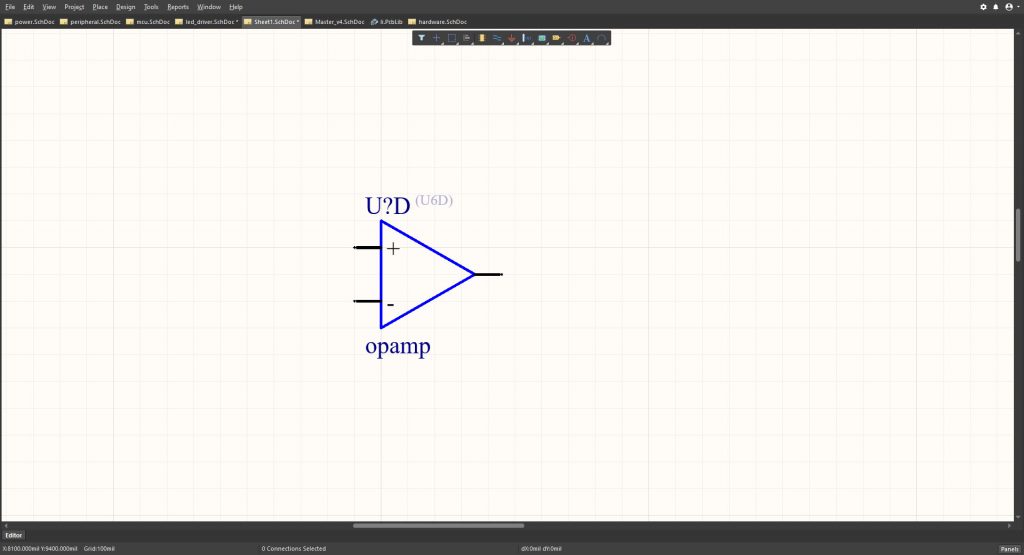Altium Desinger Adding Net Name to Hidden Pin
It used to be pretty straight forward to assign a net to a hidden pin of a component using the right-click property menus. However, this function has been relocated to the SCH List since Alitum Designer 17, and it stays the same (secret) way for AD18, AD19 and AD20. I spent some efforts to find the new solution, and here is how:
Op-amp usually appears in schematics without power or ground pins for simplicity. I’ll show you how to assign nets to them.
Find the SCH List panel following View -> Panels
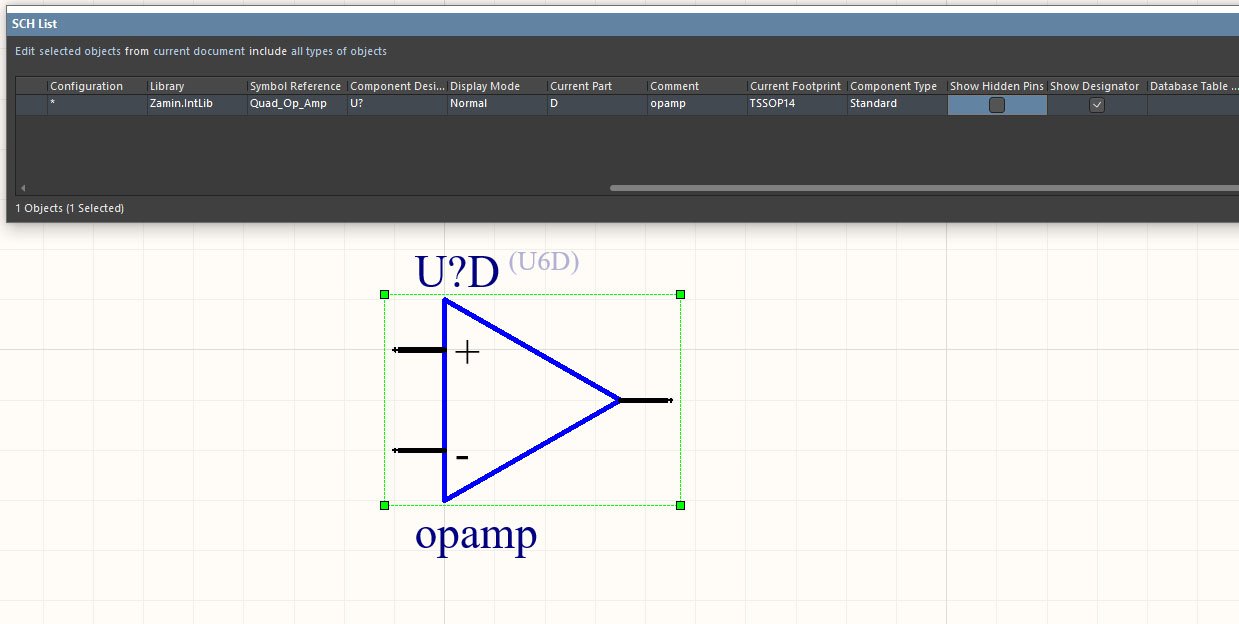
In the SCH List, click the Show Hidden Pins check box. The hidden pins (V+, V-) will appear.
However, if you click the pin now, you only get to select the whole component. In order to select the pin for editing, you will need to uncheck the the Pins Locked on the same SCH List panel.
Now you are able to select the pin. Once the pin is individually highlighted, the Hidden Net Name option will appear in the SCH List panel, where you can type the net name.